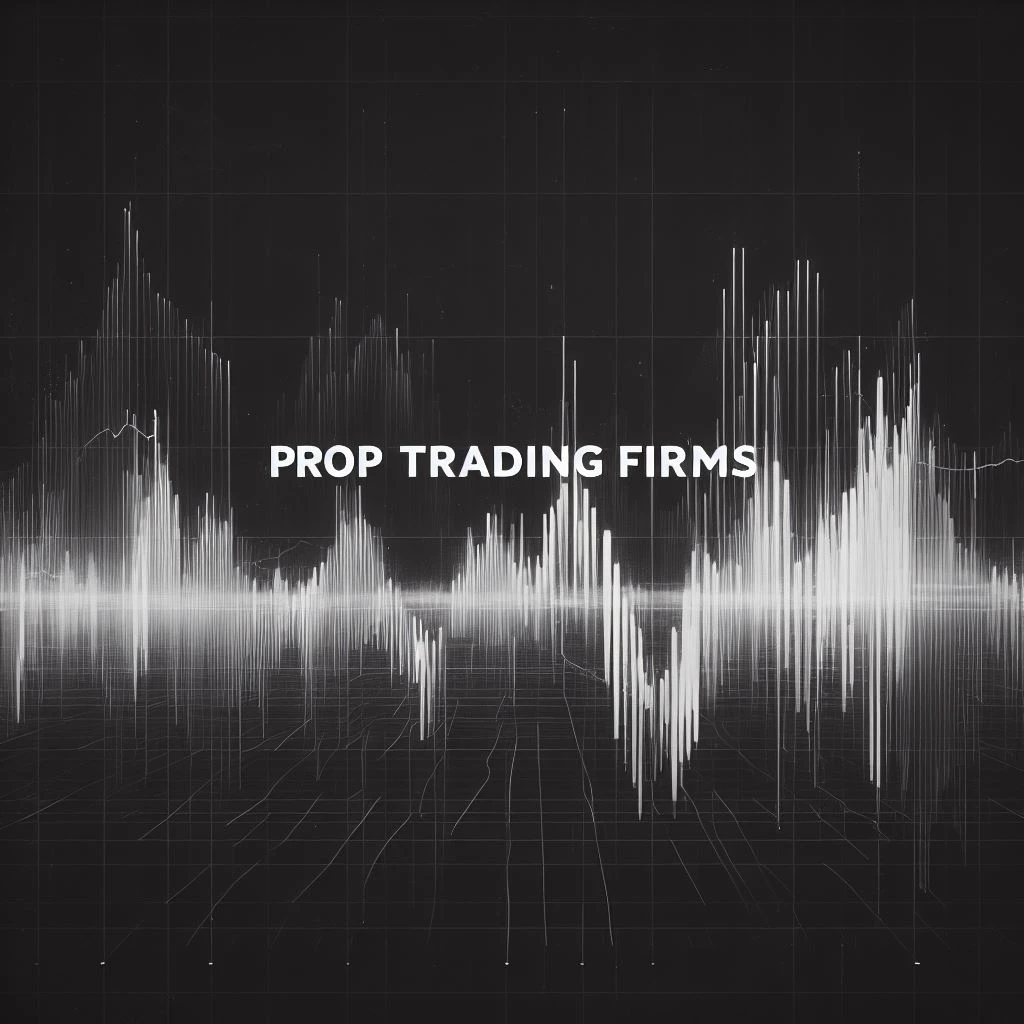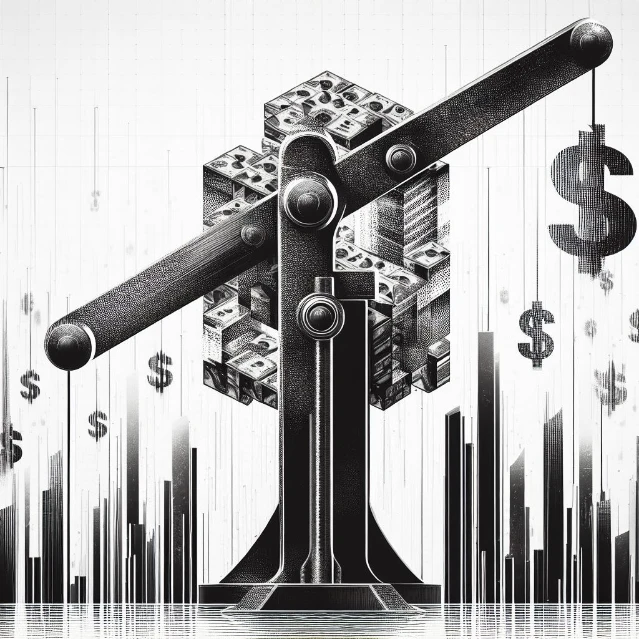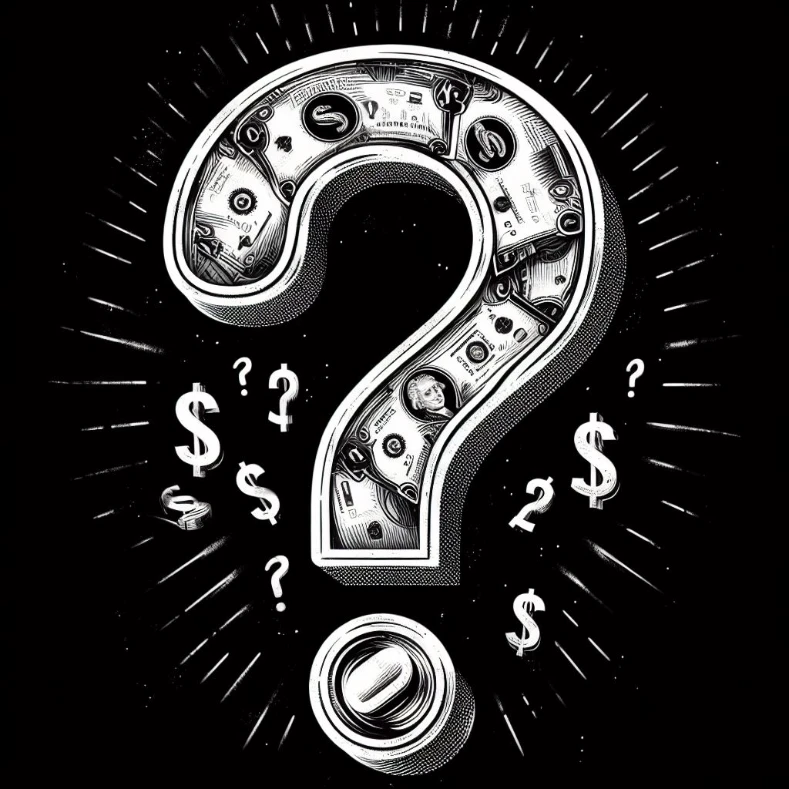How to Create a Custom Indicator in MT4
MetaTrader 4 (MT4) is a popular trading platform that offers a wide range of tools for technical analysis. Almost all prop trading firms support MetaTrader 4. One of the most powerful features of MT4 is the ability to create custom indicators using the MQL4 programming language. Custom indicators can provide you with unique insights into market trends and help you develop advanced trading strategies. In this comprehensive guide, we’ll walk you through the steps on how to create a custom indicator in MT4, from understanding the basics of MQL4 to testing your indicator in real-time.
Understanding MQL4
Before you start creating your custom indicator in MT4, it’s crucial to understand the basics of MQL4, the programming language used in MT4. MQL4 offers extensive documentation and tutorials to help you get started. You can find these resources on the MQL4 official website.
Planning Your MT4 Custom Indicator
Once you’re familiar with MQL4, the next step is to plan your custom indicator. Define the specific technical analysis information you want to display. This could be based on price, volume, or other market data. Knowing what you want will guide you in writing the code for your indicator.
Navigating MetaEditor
MetaEditor is the integrated development environment (IDE) for programming custom indicators in MT4. To open MetaEditor, go to the MT4 platform and navigate to “Tools” > “MetaQuotes Language Editor” or simply press F4.
Writing the Code
In MetaEditor, go to “File” > “New” > “Indicator” to open a new indicator template. Here, you’ll write the MQL4 code for your custom indicator. Make sure to document your code for easier maintenance and updates. Below is a simple example of a custom indicator that calculates and displays a simple moving average (SMA):
// Define input parameters
extern int Period = 10;
// Define indicator function
int start()
{
double sma = iMA(NULL, 0, Period, 0, MODE_SMA, PRICE_CLOSE, 0);
// Plot the SMA on the chart
ObjectCreate("SMA_Line", OBJ_TREND, 0, Time[0], sma);
ObjectSetInteger("SMA_Line", OBJPROP_RAY_RIGHT, false);
ObjectSetInteger("SMA_Line", OBJPROP_COLOR, clrBlue);
return(0);
}Compiling and Testing
After writing the code, click the “Compile” button in MetaEditor to compile your indicator. This will check for errors and generate an executable .ex4 file that can be used in MT4.
Loading the Custome Indicator in MT4
To load your compiled custom indicator, go to the “Navigator” panel in MT4. Under the “Indicators” section, you’ll find your new indicator. Drag and drop it onto the chart where you want it displayed.
Customization and Adjustment
You can adjust the settings and appearance of your custom indicator by right-clicking on the indicator line on the chart and selecting “Properties.”
Testing and Utilization
Before using your custom indicator for live trading, it’s essential to test it on different timeframes and settings. This ensures that the indicator behaves as expected and can be a valuable tool in your trading strategy.
How to Edit Your Custom Indicator in MetaTrader 4
To make changes or updates to a custom indicator or Expert Advisor (EA) in MetaTrader 4, follow these steps:
- Launch MetaEditor by navigating to the “Tools” menu.
- Locate the indicator or EA you wish to modify in the “Navigator” panel and access its code.
- Revise the code as needed, then compile it to identify any errors. Save your changes afterward.
- Exit MetaEditor, detach the existing indicator or EA from your chart, and then reapply the updated version.
- Evaluate the changes on a practice chart and fine-tune or debug as necessary.
- Before altering any code, make sure to create a backup of the original. If you’re not confident in your coding skills, consider consulting a professional. Always test your modifications on a demo account prior to implementing them in live trading.
Conclusion
Creating a custom indicator in MT4 can seem difficult, especially if you’re new to programming or technical analysis. However, with a solid understanding of MQL4 and the MetaEditor IDE, the process becomes much more manageable. This guide aimed to provide you with a comprehensive roadmap on how to create a custom indicator in MT4, from the planning stage to testing and utilization. By following these steps, you’ll not only enhance your trading strategy but also gain a deeper understanding of the MT4 platform and its capabilities. Whether you’re a novice trader or a seasoned pro, knowing how to create a custom indicator in MT4 can give you a significant edge in the market.