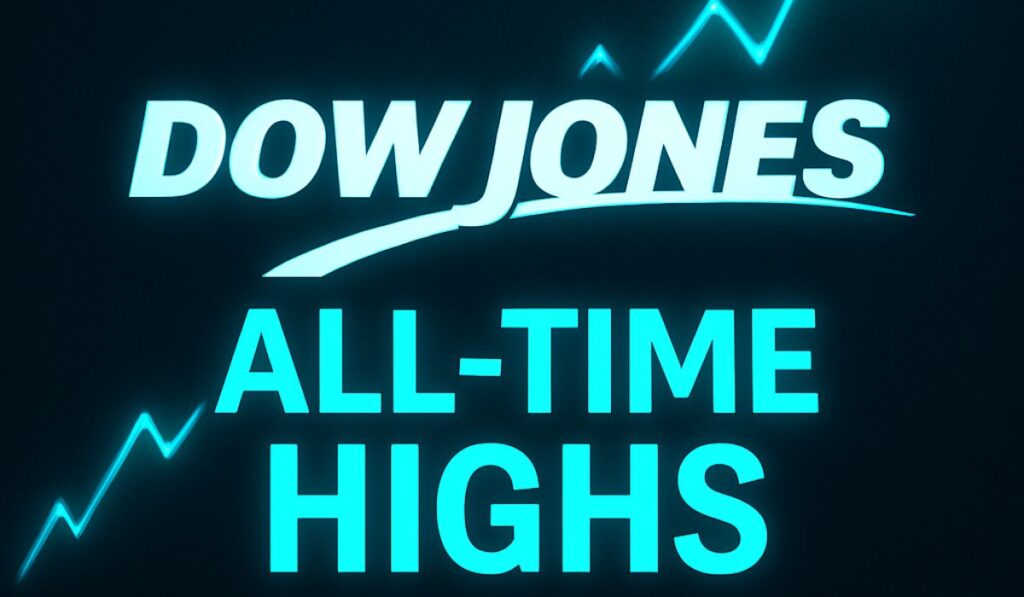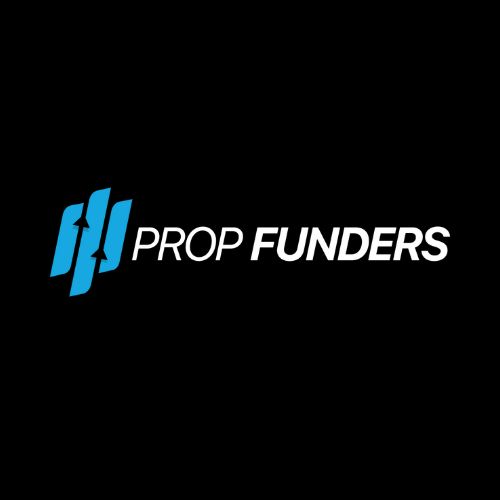Table of Contents
How to Create a Custom Indicator in MT4
MetaTrader 4 (MT4) is the backbone of algorithmic trading, favored by prop firms and retail traders alike for its flexibility. One of its most powerful features is the ability to build custom indicators using MQL4, the platform’s proprietary programming language. This guide will walk you through creating a custom indicator from scratch, including advanced tips for debugging, optimization, and integration with trading strategies.

Understanding MQL4: The Language Behind MT4 Customization
MQL4 (MetaQuotes Language 4) is the foundation of MT4 scripting. Before coding, familiarize yourself with:
- Syntax basics: Variables, loops, and functions.
- Built-in functions:
iMA(),iRSI(), andObjectCreate(). - Indicator parameters:
externvariables for user customization.
Resources:
MetaTrader 4 Programming Tutorials
Why Use Custom Indicators in MT4?
Pre-built indicators like Moving Averages or RSI are useful, but they lack flexibility. Custom indicators allow you to:
- Backtest unique strategies (e.g., combining volume with price patterns).
- Visualize proprietary data (e.g., order flow or sentiment metrics).
- Automate complex calculations (e.g., Fibonacci retracements with dynamic parameters).
Step-by-Step Guide to Building a Custom Indicator
Step 1: Define Your Indicator’s Purpose
Ask yourself:
- What market data will it analyze? (Price, volume, time, etc.)
- What visual output do you want? (Lines, arrows, histograms)
- Example: A custom Moving Average with dynamic color changes based on trend strength.
Step 2: Set Up MetaEditor (MT4’s IDE)
- Open MT4 and navigate to Tools > MetaQuotes Language Editor (or press
F4). - Create a new indicator: File > New > Indicator.
Step 3: Write the Code
Here’s a basic template for a Color-Encoded Moving Average:
// Define input parameters
extern int Period = 14; // User-adjustable period
extern string IndicatorName = "ColorMA";
// Initialize the indicator
int OnInit() {
SetIndexBuffer(0, _Series); // Buffer for the MA line
SetIndexStyle(0, STYLE_LINE); // Line style
return(0);
}
// Calculate the MA and assign color
int start() {
double ma = iMA(NULL, 0, Period, 0, MODE_SMA, PRICE_CLOSE, 0);
SetIndexArrow(0, ma); // Plot the MA line
// Dynamic color based on trend
if (ma > iMA(NULL, 0, Period, 0, MODE_SMA, PRICE_CLOSE, 1)) {
SetIndexColor(0, clrGreen); // Green if rising
} else {
SetIndexColor(0, clrRed); // Red if falling
}
return(0);
}Key Notes:
- Use
SetIndexStyle()to customize appearance. - Validate inputs with
if (Period < 1) Period = 1;.
Step 4: Compile and Test
- Click Compile in MetaEditor. Fix errors like “undefined variable” or “invalid syntax.”
- Load the compiled
.ex4file in MT4’s Navigator > Indicators panel. - Test on multiple timeframes (e.g., H1, D1) and assets (e.g., EUR/USD, Gold).
Loading the Custom Indicator in MT4
To load your compiled custom indicator, go to the “Navigator” panel in MT4. Under the “Indicators” section, you’ll find your new indicator. Drag and drop it onto the chart where you want it displayed.
Customization and Adjustment
You can adjust the settings and appearance of your custom indicator by right-clicking on the indicator line on the chart and selecting “Properties.”
Testing and Utilization
Before using your custom indicator for live trading, it’s essential to test it on different timeframes and settings. This ensures that the indicator behaves as expected and can be a valuable tool in your trading strategy.
How to Edit Your Custom Indicator in MetaTrader 4
To make changes or updates to a custom indicator or Expert Advisor (EA) in MetaTrader 4, follow these steps:
- Launch MetaEditor by navigating to the “Tools” menu.
- Locate the indicator or EA you wish to modify in the “Navigator” panel and access its code.
- Revise the code as needed, then compile it to identify any errors. Save your changes afterward.
- Exit MetaEditor, detach the existing indicator or EA from your chart, and then reapply the updated version.
- Evaluate the changes on a practice chart and fine-tune or debug as necessary.
- Before altering any code, make sure to create a backup of the original. If you’re not confident in your coding skills, consider consulting a professional. Always test your modifications on a demo account prior to implementing them in live trading.
Advanced Tips: Debugging, Optimization, and Integration
Debugging Common Errors
- Error: “Invalid indicator parameters”: Check
externvariable names and data types. - Laggy Performance: Optimize code by avoiding unnecessary calculations in
start().
Integrate with Expert Advisors (EAs)
- Use
iCustom()to call your indicator in an EA:
double customIndicatorValue = iCustom(NULL, 0, "ColorMA", Period, 0);Optimize for Real-Time Trading
- Pre-calculate values in
OnInit()to reduce latency. - Use
ArraySetAsSeries()for efficient buffer management.
Common Errors and How to Fix Them
| Error | Cause | Solution |
|---|---|---|
| “Invalid pointer” | Incorrect object creation | Use ObjectCreate() with valid parameters |
| “Buffer not initialized” | Missing SetIndexBuffer() | Assign buffers in OnInit() |
| “No data displayed” | Incorrect timeframe or data source | Test on multiple symbols/timeframes |
Leveraging Custom Indicators for Trading Success
Creating custom indicators in MT4 is a skill that separates casual traders from professionals. By mastering MQL4 and MetaEditor, you can:
- Automate complex strategies (e.g., multi-indicator systems).
- Visualize hidden market patterns (e.g., order block detection).
- Backtest ideas without relying on third-party tools.
Next Steps:
Test your indicator on a demo account before live trading.
Join the MQL4 Community Forum for support.
Conclusion
Creating a custom indicator in MT4 can seem difficult, especially if you’re new to programming or technical analysis. However, the process becomes much more manageable with a solid understanding of MQL4 and the MetaEditor IDE. This guide aimed to provide you with a comprehensive roadmap on how to create a custom indicator in MT4, from the planning stage to testing and utilization. By following these steps, you’ll not only enhance your trading strategy but also gain a deeper understanding of the MT4 platform and its capabilities. Whether you’re a novice trader or a seasoned pro, knowing how to create a custom indicator in MT4 can give you a significant edge in the market.




![Funded Picker Review (2025) + 15% Discount Code [PFR15] 5 funded picker](https://propfirmreviews.net/wp-content/uploads/2025/08/funded-picker-1024x576.jpg)